What is the Curriculum Learning Matrix and how do I use it?
1. Introduction
The Curriculum Learning Matrix (CLM) is a planning tool that allows you to focus on individual areas for each pupil.
This feature can be turned on and turned off for your school (if you do not see it in your SOLAR menu please contact support@solarforschools.org.uk to have this enabled).
The CLM has to be allocated to the USER Group in permissions for teachers to have access to this SOLAR feature. See SOLAR Admin manual for setting permissions.
The first phase of a CLM is to set up the CLM in Admin.
Once the CLM has been set up teachers can then allocate this to any pupil in their class. The CLM allows the teacher to select statements that a pupil has not completed and output these into a chart.
The CLM can have between 1 and 7 focus areas.
2. Setting up a CLM
In Admin, click CLM.
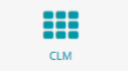
Type in the topic for the CLM e.g. Preparing for Adult Life.
Enter the first area for your CLM in the area box e.g. Using Public Transport.
Select the Assessment Framework from the drop-down list.
Click in the Subjects fields and select as many subjects from within this framework that you would like included in the CLM.
 Then click SAVE.
Then click SAVE.
To add another area click the +Add Area button and enter your new area title and repeat steps above
Continue until you have added the number of areas you want to include in your CLM (up to 7).
The CLM is now ready to be allocated to a pupil – see section 6 – Allocating a CLM to a Pupil.
3. Viewing a CLM
In Admin, click CLM.
Select the CLM you want to view from the drop-down list.

4. Editing a CLM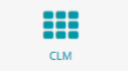
In Admin, click CLM.
Select the CLM from the drop-down list. From this screen you can: -
From this screen you can: -
* Update the topic name
* Update the area names
* Add or remove assessment frameworks
* Delete areas
Remember to click SAVE.
5. Deleting a CLM
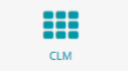
In Admin, click CLM.
Select the CLM from the drop-down list.
Click DELETE at the top of the page.

SOLAR will ask you if you wish to delete the Curriculum Learning Matrix along with all of its data?
Click either OK or cancel.
6. Allocating a CLM to a pupil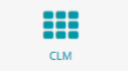
In Admin, click CLM.
Select the CLM from the drop-down list.
Select the class from the drop-down list.

Select the pupil from the drop-down list.

Select the CLM that you wish to allocate to the pupil. Note - CLM’s that are already applied to the current pupil are denoted by a tick next to them. Selecting an inactive CLM will take you to the Apply screen for that CLM.
You will now be shown the area headings for the CLM and the assessment frameworks and subjects that have been set up by your administrator.
See example below.

Type in the activities for each area.
Please note – you should do this before you select the assessment frameworks/subjects.

Click the first assessment framework/subject and you will be shown the statements for the level that the pupil is working on and the level below. Note - in some cases this may be the baseline level with all the stars completed.

Tick each of the statements you wish to work on/focus on with that pupil.

Repeat the process for all the other areas if required.
Click SAVE and your chart will be displayed along with any IEPs.

You can edit the chart on screen or download to a PDF by clicking on the Download PDF button.

7. Editing/Viewing a CLM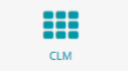
In Admin, click CLM.
Select the term from the drop-down list.
Select the class.
Select the pupil.
Select the CLM and click Edit Chart. You can now amend the chart.
Click SAVE.
You can also view the chart by clicking the View Chart button or download it into a PDF by clicking the Download PDF button.
-(2).png)